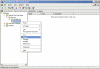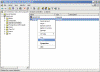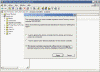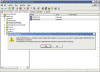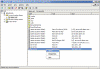How To Fix "An Unauthorized Change Was Made To Windows Server 2008" Error
In my case, the problem was with the Windows Activation. The activation of my windows had ended (3 Year Activation). But it was very important for me to continue with this copy of Windows Server 2008, as it was not feasible for me to switch this Live Server serving Dozens of clients.
So, in order to get myself into the Windows Server 2008, I used the below mentioned steps to fix the issue with my Windows Activation.
1) Click the option that launches an Internet Browser (on the error screen which reads Learn More Online)
2) Type: %windir%\system32 into the address field (To access the Windows System32 directory)
3) Find the file cmd.exe
4) Right-click on cmd.exe and select Run as Administrator
5) Type the following command on the Command Prompt:
2) Type: %windir%\system32 into the address field (To access the Windows System32 directory)
3) Find the file cmd.exe
4) Right-click on cmd.exe and select Run as Administrator
5) Type the following command on the Command Prompt:
cscript %windir%\System32\slmgr.vbs /ilc %windir%\System32\licensing\ppdlic\Security-Licensing-SLC-ppdlic.xrm-ms)
6) Hit the Enter key
7) Reboot twice.
7) Reboot twice.
Conclusion
You need to reboot your machine Twice in order to fix this Issue. After following the above steps, I was able to fix the issue with my Windows Activation. But, if the issue is not solved by following the above steps, then you need to check if your Antivirus is causing this issue. If so, please uninstall the Antivirus software from your machine. Hope this solves the Issue.